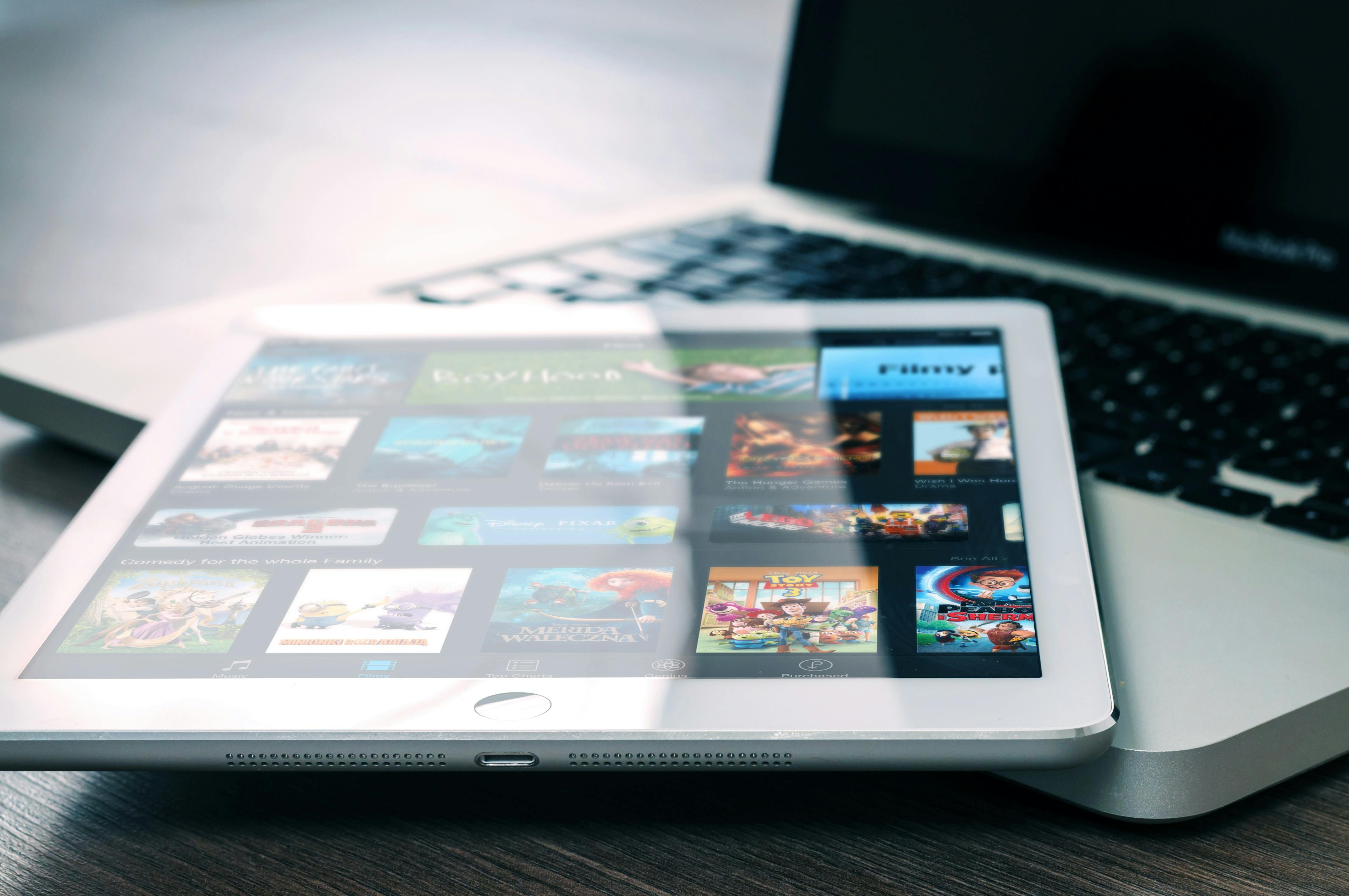Step 1 – Choose a domain name
A domain name is simply an address for your website (ie google.com). The best domain names for creating a website are short, descriptive, and have a .com, .net, or .org extension. Also, a good domain name will be easy to spell, easy to remember, and will indicate what your website is about.
Easier said than done. TRUE? Try this…
Create a list of top keywords related to the topic of your website. I suggest reaching for at least 10 keywords. Then add prefixes like the, my, top, pro, best, super, ultra, etc. and suffixes such as central, point, site, portal, web, network, etc. If you need help finding multiple prefixes and suffixes, use Google. Simply search for “domain prefix suffixes” and your first few results should be what you’re looking for.
By now you should have a good sized list of possible domain names. Now we need to find out if any of these domain names are available. To do this, I recommend using a bulk domain search tool like the one at dynadot.com. But again, you can find these domain search tools by doing a simple Google search like “mass domain search”.
Step 2: Choose a hosting plan
When it comes to a domain hosting service to build a website, I recommend sticking to a popular and well-known “brand” like Go Daddy, HostGator, Bluehost, BrainHost, etc. I recommend going with a hosting service that will give you a free domain of your choice when you sign up for one of their plans. If you can’t find a hosting service that provides a free domain when you sign up, you can purchase your domain through a provider like namecheap.com. Domain and hosting do not have to be purchased through the same provider!
You don’t need an expensive web hosting service to create a website! Stick with plans that cost between $5 and $10 per month. Make sure your domain is hosted on a Linux based server and has cPanel and WordPress. I also recommend that you buy a plan that has free unlimited domain hosting. This will allow you to add future domains, known as add-on domains, to the same plan without having to shell out even more money to buy more plans.
Step 3: WordPress Installation
Now comes the fun part of how to make a website! Once you have purchased your domain and hosting, you should have received an email from your hosting provider with important account information. In this email, find where you write down the cPanel web address, username, and password. Write this information down and keep it in a safe place!
1) In a web browser such as Internet Explorer, type the cPanel web address in the web browser URL box and press the Enter key on your keyboard.
2) Type your cPanel username and password and press the Enter key.
3) Once in cPanel, scroll down until you see the “Software/Services” section and click on the “Fantastico De Luxe” icon.
4) Once in Fantistico, on the left, look for the “Blogs” section and click on the “WordPress” link.
5) Under “WordPress”, click the “New Installation” link.
6) Enter the requested information and click the “Install WordPress” button.
7) Click the “Finish Installation” button.
That’s all there is to know about making a website! You already have a website up and running! Give it a try, go to your domain in a web browser and see what happens. Next, let’s customize your website a bit…
Step 4: Make it YOUR website
There are TONS of WordPress templates to give your website the look and feel you are looking for when creating your website. You can find these templates freely available on the Web and within WordPress itself. To manage your new website, in a web browser, simply type your domain name followed by “/wp-admin” (minus the quotes, of course). Type in the username and password you provided during the WordPress installation and click the “Login” button. You will then be presented with a web page where you will customize your WordPress website.
First, on the left side, click on “Appearance” and then on “Themes”. Here you will see a small preview of your currently installed theme. Above “Current Theme”, click the “Install Themes” tab. There are many themes available to choose from. I suggest you narrow down your search with the available filter options, but if you just want to browse all topics, click the “Search” button without any search criteria. Once you find a theme you like, just click “Install Theme” below the little preview image. And that’s it for how to make a website!